| Version 6 (modified by , 14 years ago) ( diff ) |
|---|
Survey Tool Blue Print - Assessment Data Analysis Tool (ADAT)
Introduction
ADAT will provide IFRC with a flexible tool to create assessments and analyse the data.
Features
- Easily create customised assessments
- Reusable list of questions which can be used in multiple assessments
Back Ground
This blue print describes the extensions to use the Survey Tool to implement the ADAT project for IFRC. It is based on the initial specification from the GSoC project: http://wiki.sahanafoundation.org/doku.php/foundation:surveytool_spec, although reflecting changes due to improvements to the Sahana Eden Framework and lessons learned from the GSoC project.
Data Model
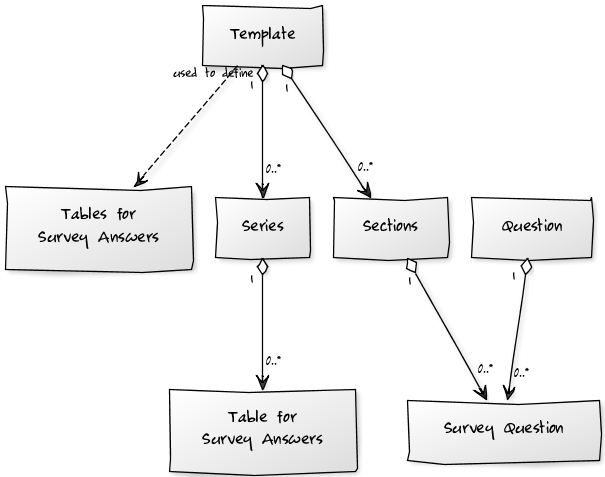 http://yuml.me/diagram/scruffy/class/edit/%23%20Cool%20UML%20Diagram,%20%5BTemplate%5D+1-%3E0..*%5BSections%5D,%20%5BSections%5D+1-%20%3E0..*%5BSurvey%20Question%5D,%20%5BQuestion%5D++1-%3E0..*%5BSurvey%20Question%5D%20%20,%20%5BTemplate%5D+1-%3E0..*%5BSeries%5D
http://yuml.me/diagram/scruffy/class/edit/%23%20Cool%20UML%20Diagram,%20%5BTemplate%5D+1-%3E0..*%5BSections%5D,%20%5BSections%5D+1-%20%3E0..*%5BSurvey%20Question%5D,%20%5BQuestion%5D++1-%3E0..*%5BSurvey%20Question%5D%20%20,%20%5BTemplate%5D+1-%3E0..*%5BSeries%5D
Template
Table to store all the information about an assessment
Sections
Used to split an assessment up into different sections
Section Question
Table to link questions with sections
Question
Library of questions which can be reused on numerous assessment templates. This table will have to store all information needed to construct the questions (widget definition).
Completed Assessments
Tables & Resources to store data for completed assessments will be defined dynamically when that assessment is first filled.
Work Flow
Create Assessment Template
- Enter basic data for the Template
- Add a Section to the Template
- Add a Question to the Section, by either:
- Creating a new Question
- Reusing an existing Question
- Repeat steps 2. & 3. as required
Fill Assessment
- Select a Assessment Template to complete
- If this is a new template
- Create a table based on data in the Template, Sections, Section Questions and Question.
- Lock all of the records in these tables (Template can't be modified after it's been used.
- Optional: Create a copy of the template (and components) so that it can be modified at a later date.
- Open the table for the Assessment Template in a regular Create view
Analyse Assessment
Basic
- Select an Assessment Template which has been completed
- View all the results for that Assessment Template using
- Tables (& PDF & Excel)
- Plots (Graphs)
- Map
Advanced
- Select a question (or range of questions)
- View all the results for that question from ALL Assessment Template using
- Tables (& PDF & Excel)
- Plots (Graphs)
- Map
Questions
- Is there currently the functionality to split a create form into different "sections" (with headings)
- Should the Internationalisation be done using T(...) & language files, or could custom code be do for this to store translations in the database so that translations can be entered more easily dynamically.
Tasks
To be completed...
Attachments (2)
- data_model.png (46.6 KB ) - added by 14 years ago.
- survey_implementation.png (51.0 KB ) - added by 14 years ago.
Download all attachments as: .zip

