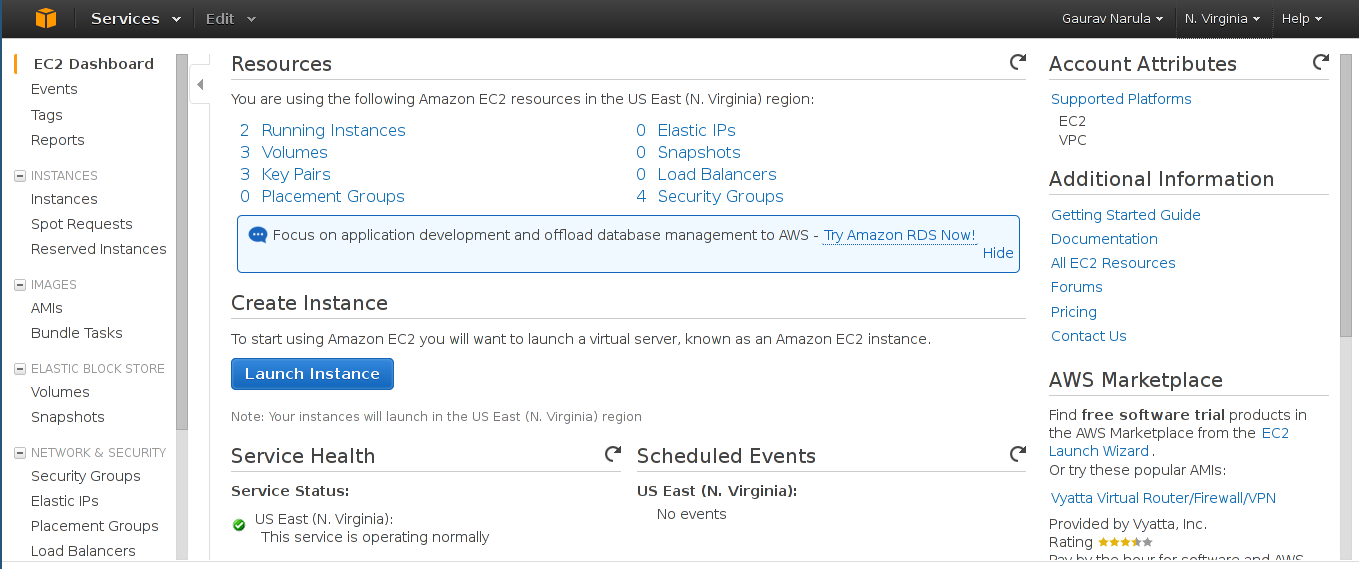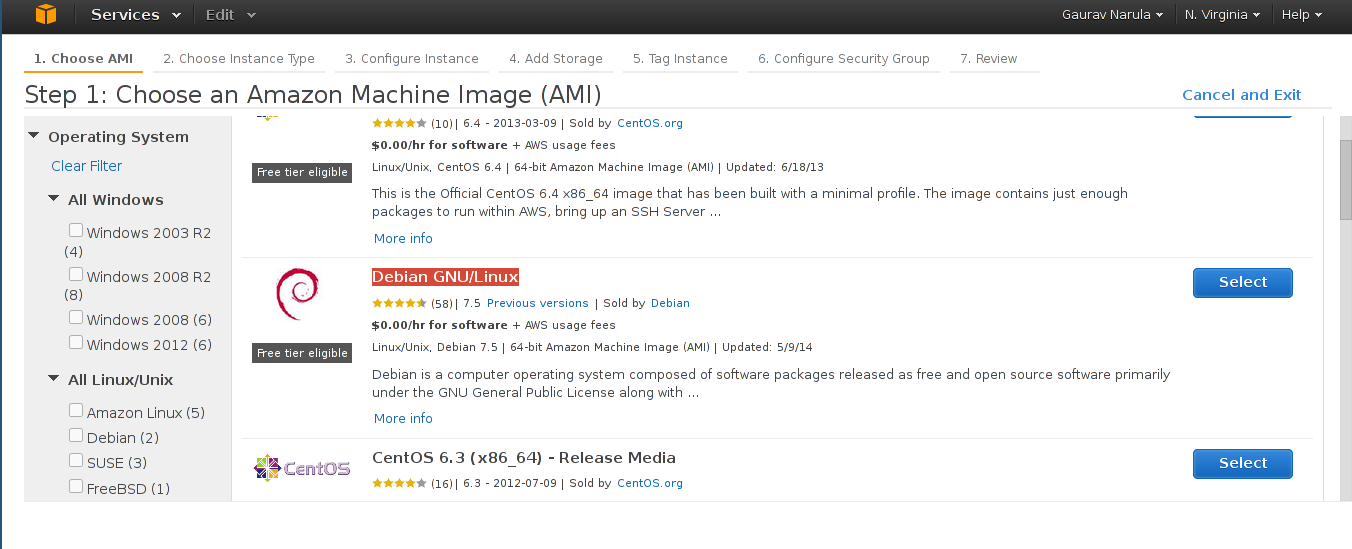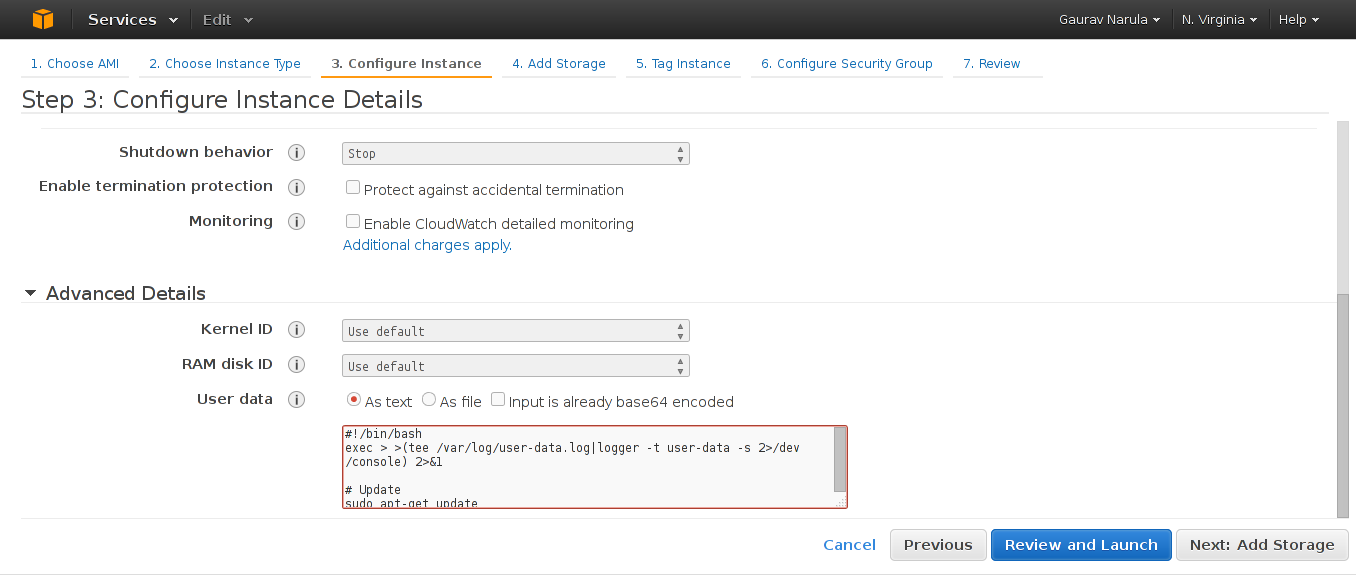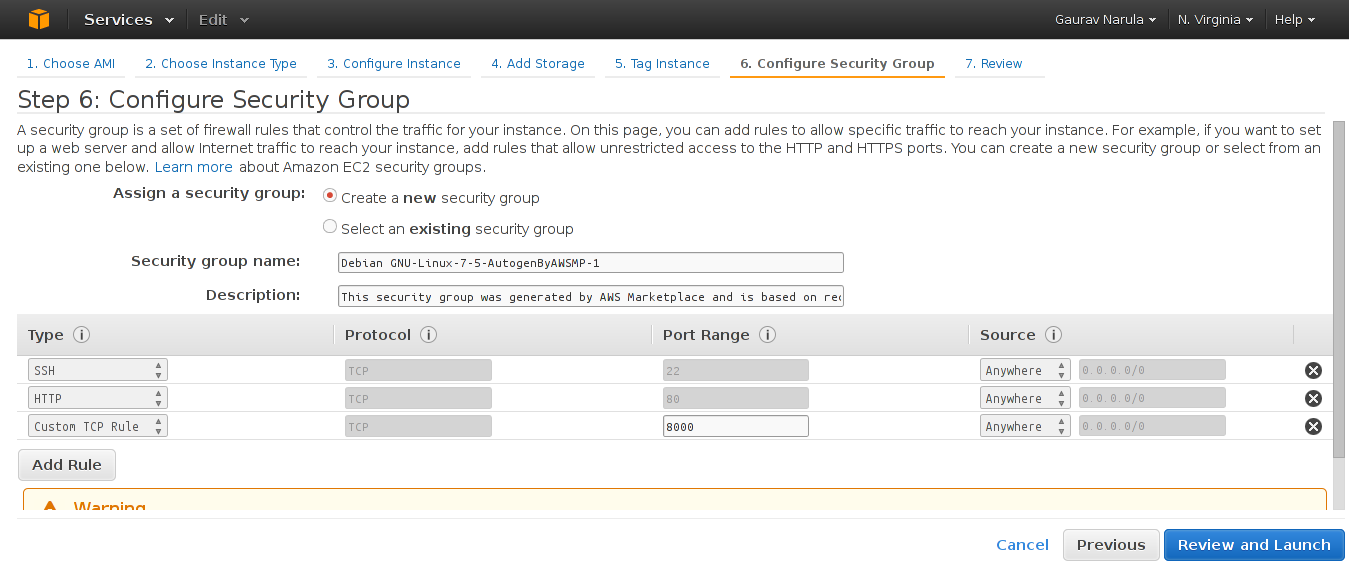| Version 1 (modified by , 11 years ago) ( diff ) |
|---|
Installing on EC2 using Sahana Setup
- Once you've registered for Amazon's Web Services, login to the EC2 Management Console. You'll be greeted with the EC2 dashboard as in the picture below
- Next, click on Launch Instance. This new instance will act as a master node for future deployments. We'll use Debian as the OS but other distributions may be supported in the future. In the "Select your Amazon Machine Image" pane, select "AWS Marketplace" from the left sidebar. Scroll down, click on "Operating Systems" and select "Debian GNU/Linux"
- In the next step, select the instance depending on your requirements.
- Next, in the Configure Instance pane, expand the Advanced Details tab and enter the contents of https://github.com/gnarula/eden_playbook/blob/master/user-data.sh in the User-Data field.
- Create a new security group with a rule for SSH and HTTP as shown in the screenshot below.
- Finally, review the configuration and launch the instance. You'll be prompted to select an existing key pair or generate a new one. In case you're a new user or you don't have access to your key, generate a new keypair, save it and proceed.
That's it! The instance will have Deployment Coapp Installed and may be used to install Eden on that instance or any other remote servers. Do note that the installation takes some time (~5 minutes) even after the EC2 Web UI states the instance as "Running". The Coapp may be accessed by browsing to http://instance-public-ip/ or http://<public-dns>
Logs for the process may be found by sshing into the newly created instance with your key and viewing /var/log/user-data.log and /var/log/syslog
Note:
See TracWiki
for help on using the wiki.