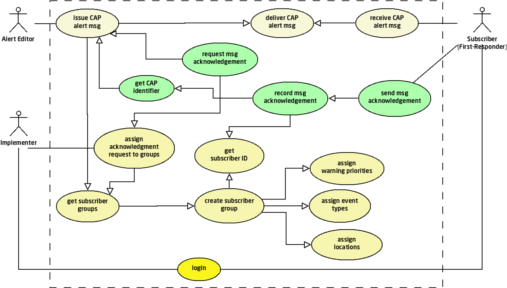| Version 11 (modified by , 10 years ago) ( diff ) |
|---|
CAP Broker Use Cases
Table of Contents
This page accommodates all the micro-evel use caases associated with the warning functions facilitated through http://eden.sahanafoundation.org/wiki/Deployments/SAMBRO SAMBRO].
Configure Parameters
Manage Users
Subscribe to Alerts
Create CAP Templates
Create CAP Messages
Acknowledge Message
The use case diagram describes how at the time of implementation, the Admin (Implementer) generated subscriber group, termed as first-responders, are assigned to acknowledge (ACK) to a message and the process of recording those acknowledgements.The process flow is intuitive from the use-case diagram as well.
| Process | Description |
| assign a ACK to group | First we must get subscriber groups and select the desired group. These groups are created by the Implementer. Second the Implementer would assign event type, assign warning priority, and assign location to a ACK. We may not require that low priority messages for certain event types in some location are acknowledged and are simply informative alerts. |
| issue CAP alert msg | At the time of authoring a message, the Editor would set the Event Type, Location, and Warning Priority, which would determine the first-responder groups that should receive CAP alert msg through the deliver CAP alert msg process. In the CAP alert msg they would receive a URL with the link to acknowledge the message. This link would typically be a CAP <resource> element. |
| send msg "ACK" | The first-responder has two options to send msg acknowledgement: 1) click on the link, login, and press the ACK button or 2) send an SMS with keyword ACK or "ACKNOWLEDGE" with the <identifier> and user login details |
| record ACK | The process will get subscriber ID (or Person ID) and get CAP identifier (i.e. message id) to record the acknowledge for a particular message by a particular message recipient. |
Report SOP Status
Often first-responders must follow a Standard Operating Procedure (SOP). The use case diagram describes the process for creating SOP check-lists and requesting that each first-responder update the status of the SOP.
| Process | Description |
| create SOP check-lists | The implementers will generate a set of SOP check-lists that are event and first-responder specific. SOPs for the police with evacuation procedures for a given event are different from the SOPs medical technicians would follow with tracking emergency patients. |
| configure SOP check-list | First we must get event type and get subscriber groups. A SOP check-list will be assigned for the group for a particular event. We would also set a flag that the check-list is requested for specific warning priorities (i.e. low priority messages are informative and do not require activating a SOP) |
| issue CAP alert msg | At the time of authoring a message, the Editor would set the Event Type and Warning Priority, which would determine the first-responder groups that should receive CAP alert msg through the deliver CAP alert msg process. In the CAP alert msg they would receive a URL with the link to SOP check-list This link would typically be a CAP <resource> element. |
| update SOP check-list | The first-responder would click on the link, login, and complete the check-list (questionnaire) and save it. They may update the SOP at various stages of the SOP. For example, the police might update the SOP indicating they have begun evacuating people. Once the evacuation is complete, they would count the number of people and update the SOP check-list with the people count. |
| record SOP status | The process will get SOP check-list ID, get subscriber (or Person ID) and get CAP identifier (i.e. message id) to update the status of the check-list with the information provided by the first-responder |
Report SOP Status
Attachments (4)
-
use_case_request_ack.png
(55.8 KB
) - added by 10 years ago.
Acknowledgement request use case
-
use_case_report_SOP_status.png
(70.0 KB
) - added by 10 years ago.
SOP Checklist use-case
-
use_case_report_SOP_status.2.png
(70.2 KB
) - added by 10 years ago.
SOP Checklist use-case
-
SOP_Check_List_ERD.png
(7.4 KB
) - added by 10 years ago.
SOP Checklist entity relationship diagram
Download all attachments as: .zip