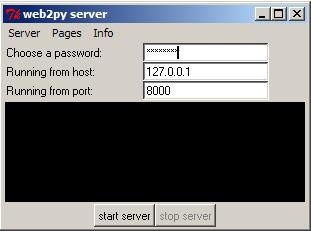| Version 35 (modified by , 11 years ago) ( diff ) |
|---|
Installation Guidelines: Windows - Developer (Installer)
Table of Contents
If you are a Developer running Windows and wishing to install Python & all dependent libraries locally then this installer provides quick installation of Python and all required dependencies required. You can also install the individual packages manually.
It is designed for use by Developers.
Includes everything you need to start working with (and on) Eden:
- Python-2.7.5.msi
- lxml-2.3.win32-py2.7.exe
- Shapely-1.2.18.win32-py2.7.exe
- pywin32-218.win32-py2.7.exe
- xlrd-0.7.9.win32.exe
- xlwt-0.7.3.win32.exe
- PIL-1.1.7.win32-py2.7.exe
- reportlab-2.7.win32-py2.7.exe
- pyserial-2.5.win32.exe
- ipython-0.13.1.py2-win32-PROPER.exe
- pyreadline-1.7.1.win32.exe
- dateutil-1.5.tar.gz
- tweepy-2.1.tar.gz
- tweepy-2.1.tar.gz
- web2py 2.7.4 (2013-10-23 20:13:43)
- eden (2013-10-24 16:10:52)
Start Eden
Once you've run the installer, and you just want to try your installation of Eden, without Eclipse, you can start web2py from the command line:
cd C:\<PATH TO INSTALLATION>\web2py C:\Python27\python.exe web2py.py
N.B: Obviously replace Python27 with your own version of Python.
Or if you prefer, you can start it from the GUI (Graphical User Interface):
Click Start > My Computer.
Browse to the directory with "web2py.py" and the Eden program inside.
Double click the web2py.py file - this should start up web2py, which will look something similar to this:
Enter a one time admin password and hit "start server". Then you can go open http://127.0.0.1:8000/eden in your internet browser to run Sahana Eden.
Getting the latest revision
Note: This will reuse any pre-installed Python-2.7 environment.
Note: You do not need to do this if you used the installer.exe file unless you wish to update your eden version to the latest change.
- Sign-up for an account on GitHub
- Set up git on you your computer by following these instructions.
- Update your local repository from your new fork on Github:
cd web2py\applications\eden git pull
Set Your Repository to be able Contribute
- Contributor (Read/Write): You need to clone GitHub repositories using SSH to allow you to
pushyour changes back to GitHub to contribute to the Sahana Eden project. To do this follow the Generatin SSH Keys
- Fork the Sahana Eden Trunk repository at: https://github.com/flavour/eden/fork to get your own copy of the Eden repository (repo) on both GitHub
- Modify the origin repository for this version so that you can
pushback to your local repository:git remote set-url origin git@github.com:GITHUB_USERNAME/eden.git
- Add Sahana Eden Trunk as a
remote"upstream" repository so that you can pull updates from it:git remote add upstream git://github.com/flavour/eden.git
- Test that you can
pushcode back to your "origin" GitHub repository:git push
- Update your configuration file. (This is something you may need to check when you update your copy of Eden from Github.)
- Delete models\0000_update_check.py
- Rename models\000_config.py to something else.
- Start Eden as above -- you'll get a message saying a new 000_config.py was copied in.
- Edit that file. Compare with your saved old copy of 000_config.py and make any changes you need in the new one.
- These might include:
- Delete the FINISHED_EDITING_CONFIG_FILE line.
- Set the database type and connection info.
- Set up a mailer.
- Choose the template and prepopulate folders.
Next:
Install Eclipse
If you want a graphical debugger and full-featured IDE to set breakpoints & step through code then it is recommended to install Eclipse:
Developer Guidelines
Now, see how to put your installation to work:
Maintenance
Attachments (1)
-
web2py_1.jpg
(12.1 KB
) - added by 13 years ago.
web2py on windows - fig1
Download all attachments as: .zip