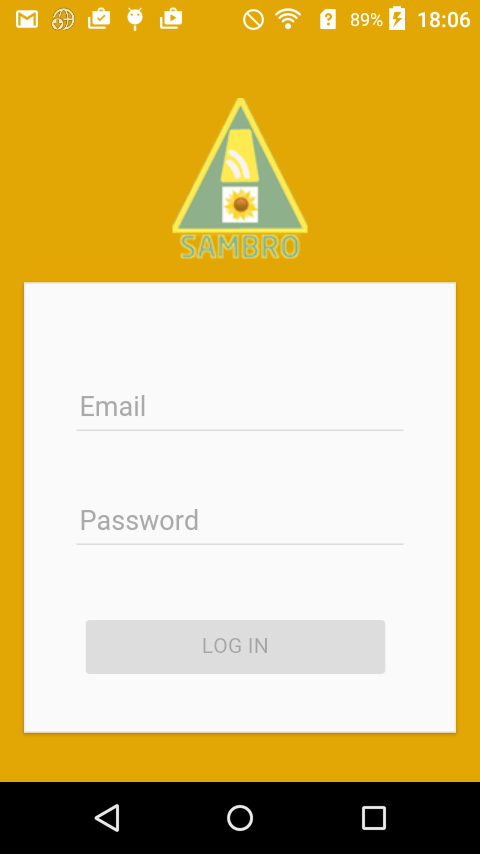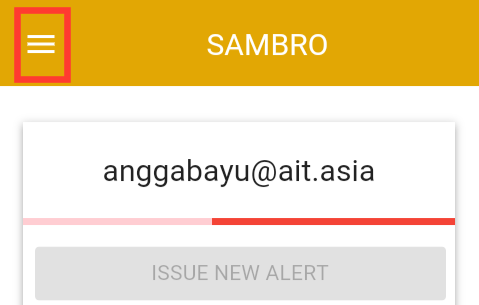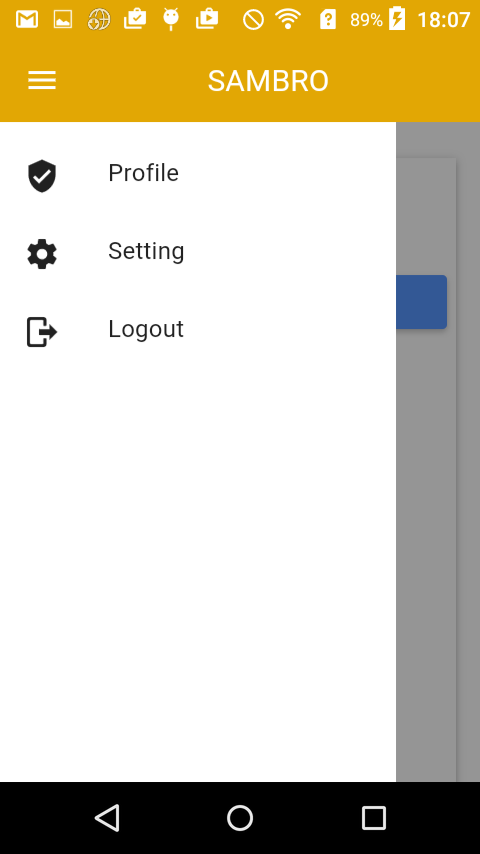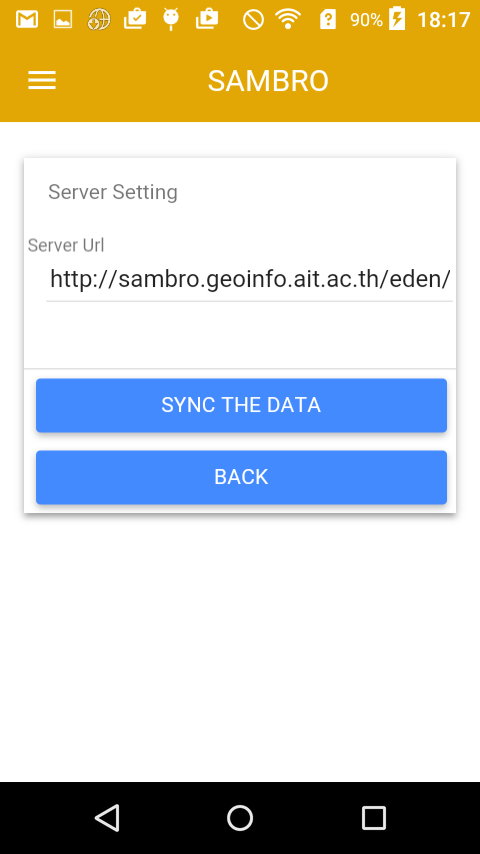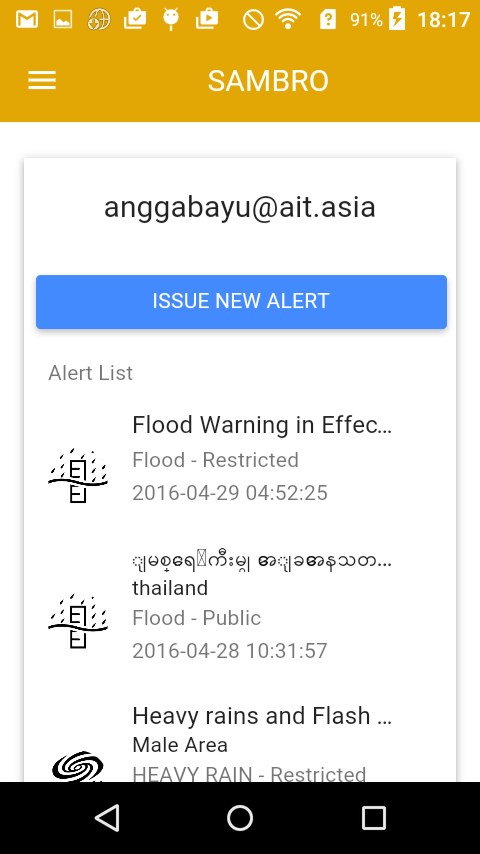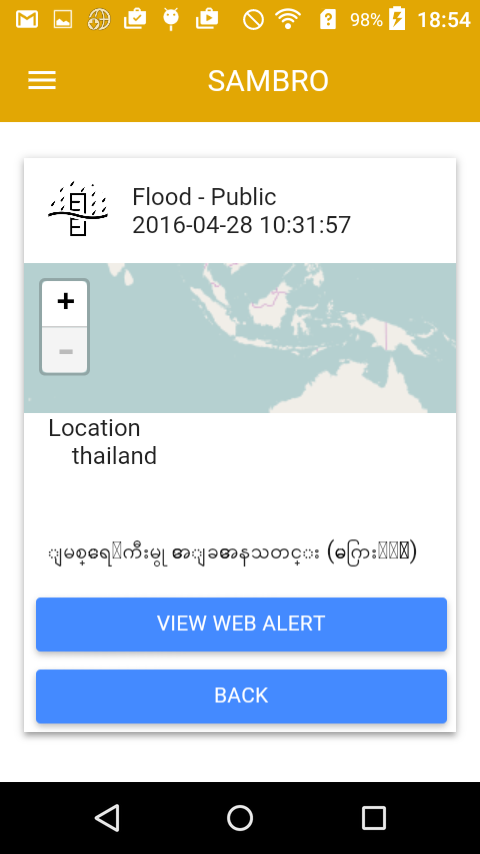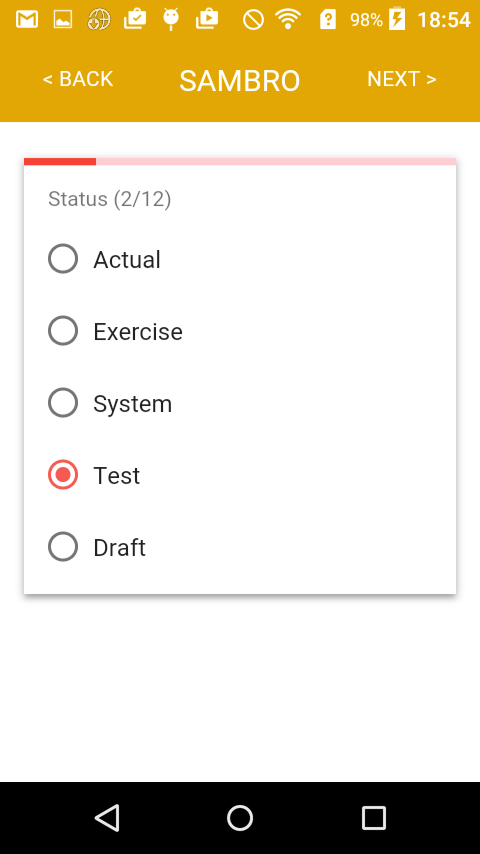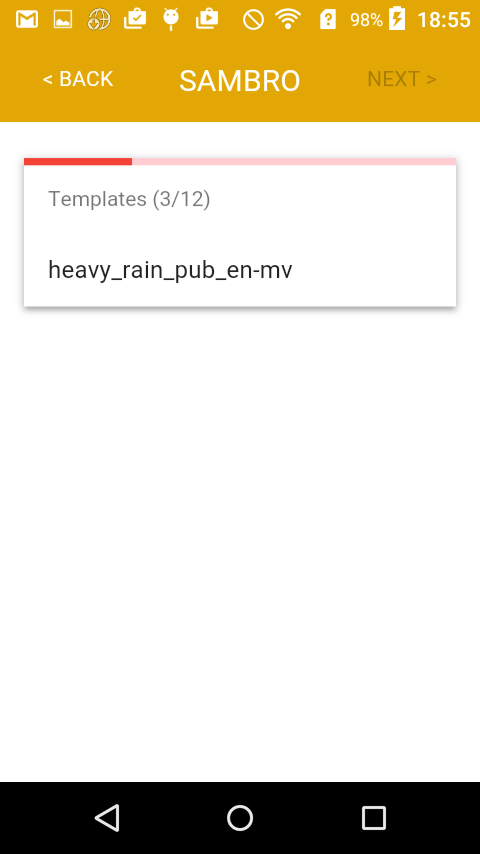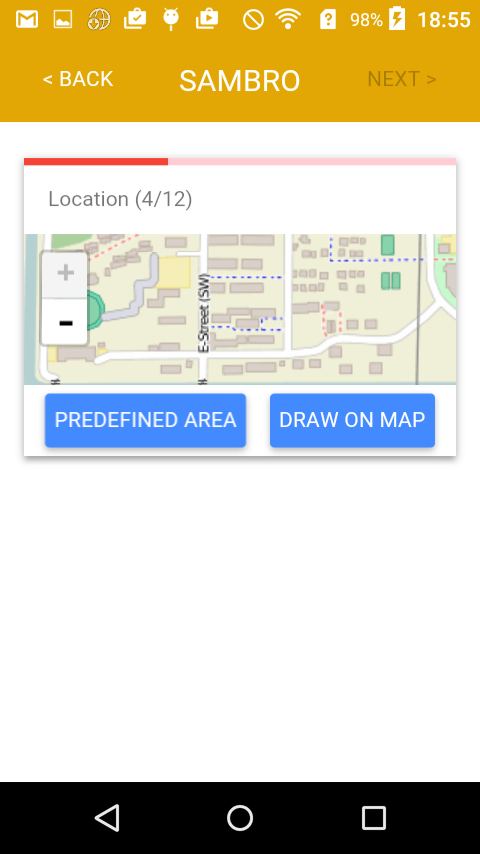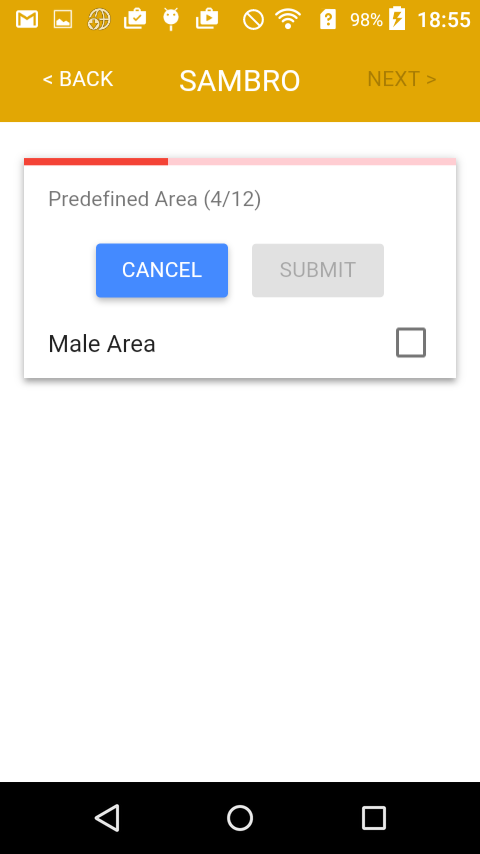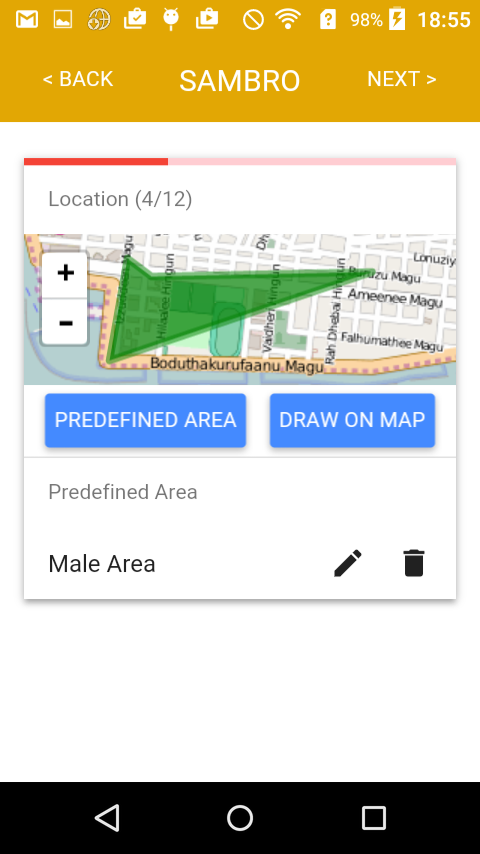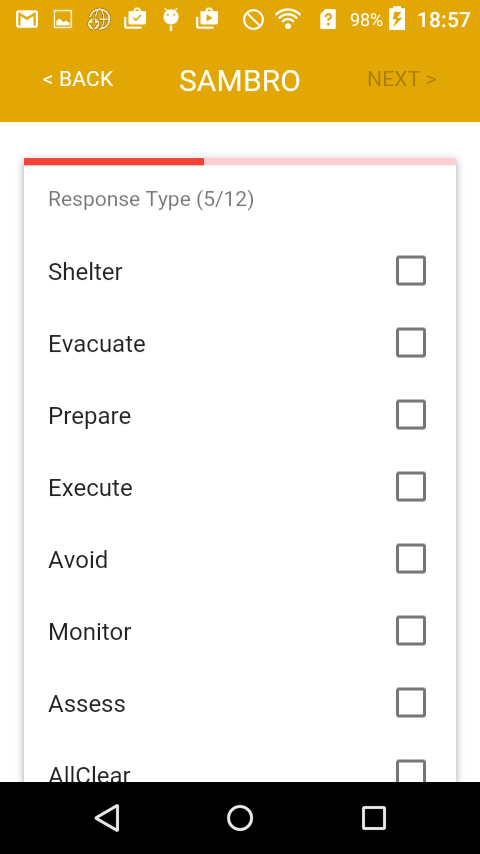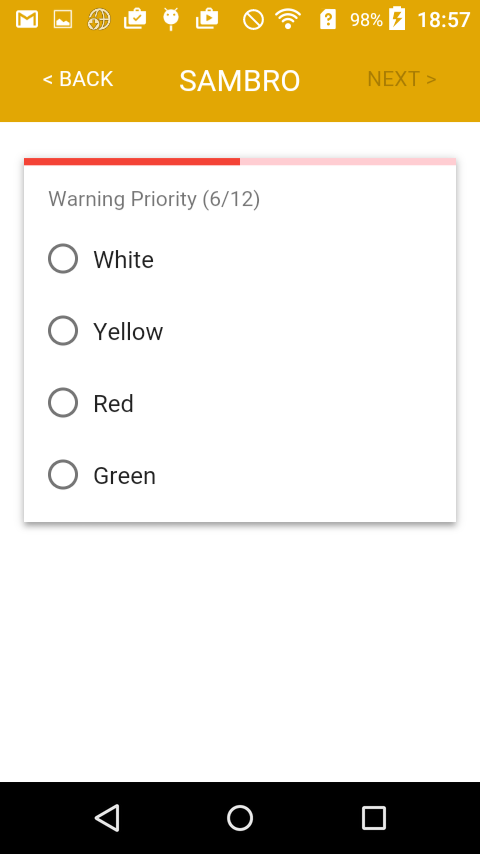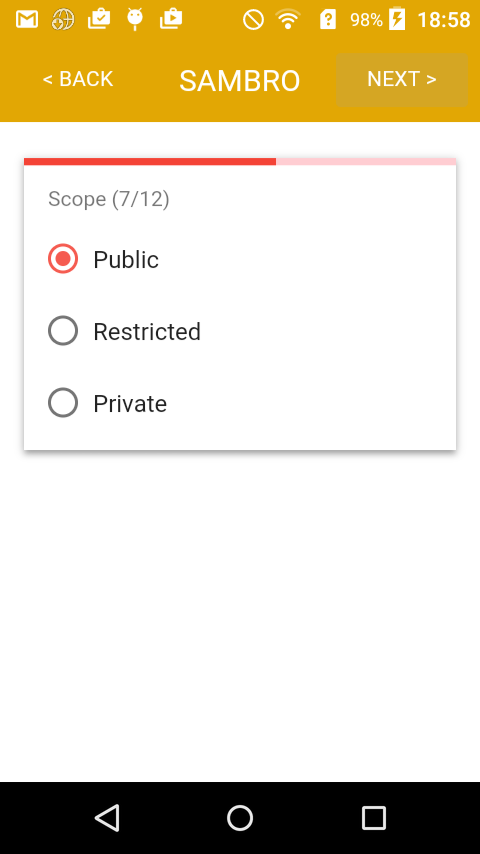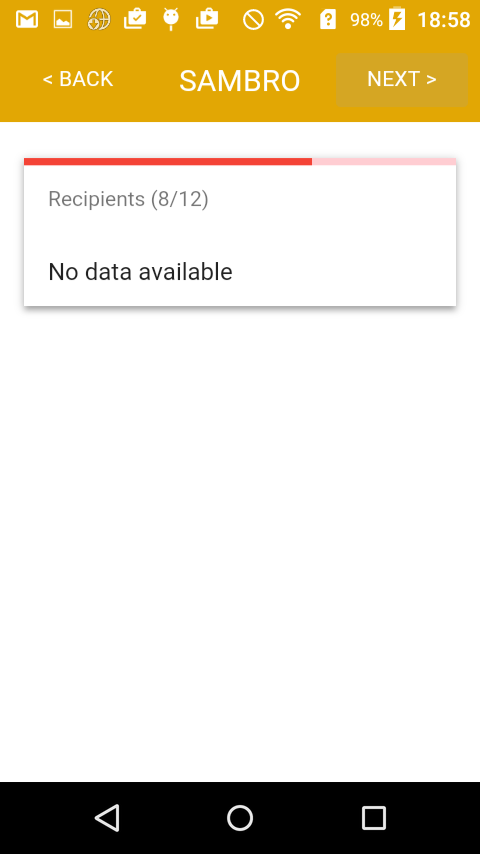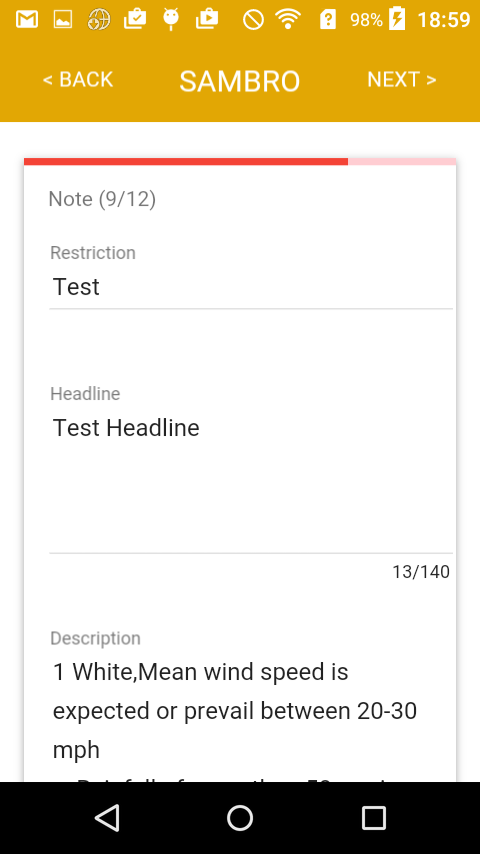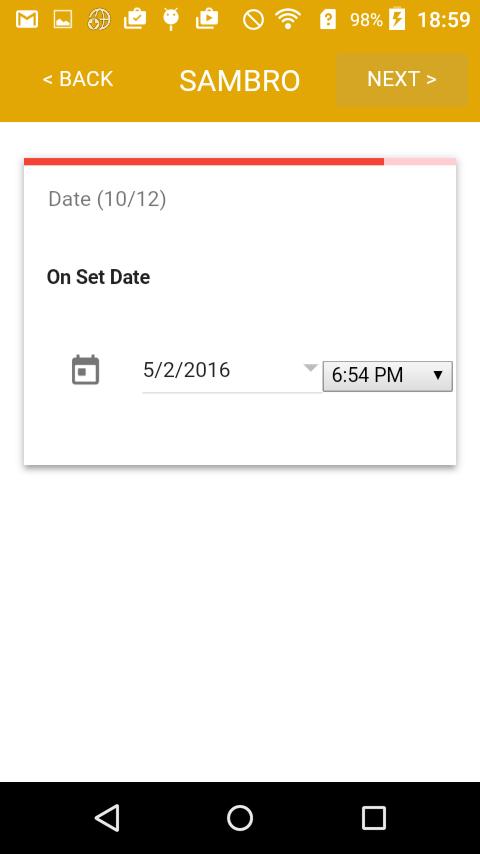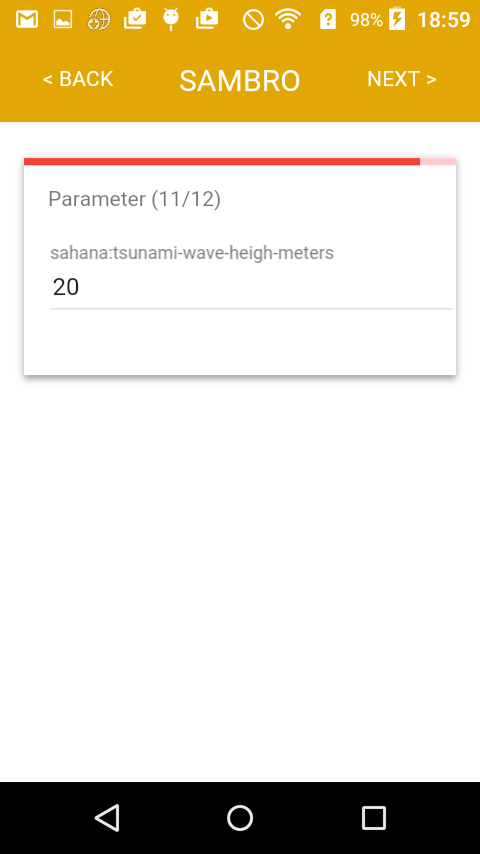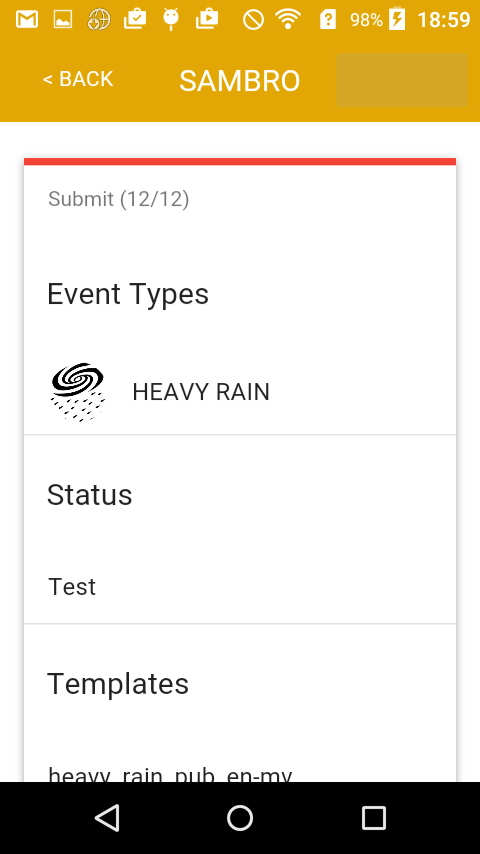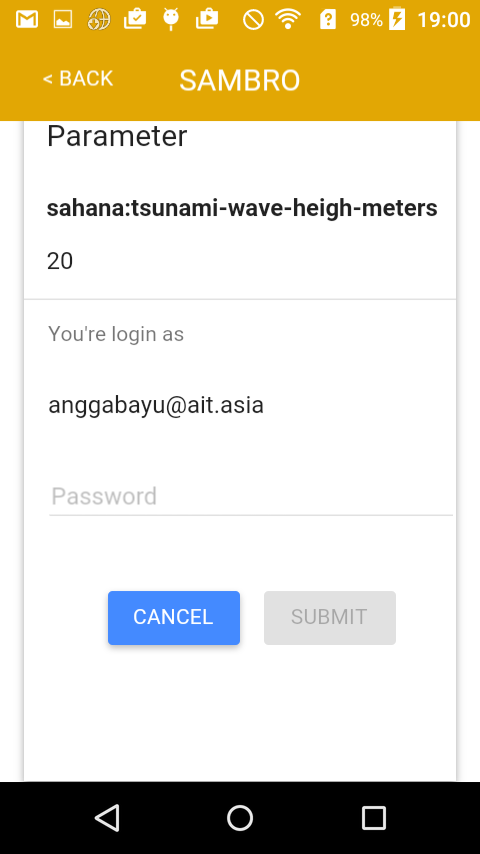How to use the SAMBRO Mobile App
Table of Contents
Features
- Login
- Menu
- Setting
- Change server
- Sync local data with the SAMBRO server
- Alert list
- Alert detail
- Issuing new alert
- Event type
- Status
- Templates
- Location
- Predefined area
- New area
- Response type
- Warning priority
- Scope
- Recipients
- Note
- Date
- Submit alert
- Online mode
- Offline mode
Login
- Make sure you have already username registered in SAMBRO server
- At the first time you installed this app, make sure you have an internet access
- Enter your username and password and then click login
Menu
- Click the menu button icon (inside red square)
- Three list of menu are profile (detail information of your user profile), setting (to change server url and sync the local data with the server), and logout (to logging out your user)
Setting
- Change server
- You can change the server url with change server url field
- Sync local data with the SAMBRO server
- Click "SYNC THE DATA" button to get the latest data from server to your mobile SAMBRO app
- Click "BACK" button to back to the alert list
Alert list
- At the first time app will get the latest data from SAMBRO server after it finished button "ISSUE NEW ALERT" will be active
- Click "ISSUE NEW ALERT" button to create new alert or issue
- Click one of the alert of the list to get detail information about the alert
Alert detail
- Detail information of the alert
- Click "VIEW WEB ALERT" button to go to the SAMBRO webpage
- Click "BACK" button to back to the alert list
Issuing new alert
- Click "ISSUE NEW ALERT" button to create new alert or issue
Event type
- First screen of issuing new alert is Event Type, you can choose which event type related to the disaster you want to report.
Status
- Choose status of alert you want to report.
Template
- Choose template.
Location
- Predefined area
- Click the "PREDEFINED AREA" button
- Select location
- New area
- Click the "DRAW ON MAP" button
- List of area selected
Response type
- Check response type related the disaster you want to report.
Warning priority
- Choose warning priority.
Scope
- Choose scope.
Recipients
- Choose recipients.
Note
- Fill the restriction field, headline field and description field.
Date
- Fill the date field.
Parameter
- Fill the parameter field.
Submit alert
- Fill the parameter field.
- Fill your password in the password field
- Click "SUBMIT" button to send your alert to the server
Online mode
- In the online mode you can send your alert immediately to the server
- Get latest data of alert from server
- Get push notification if there is a new alert approved
Offline mode
- This app can work without internet connection
- You can issuing new alert and the app will stored your alert into the local storage and once the mobile phone has internet connection the app will immediately send the alert data to the server
Last modified
9 years ago
Last modified on 05/03/16 09:08:48
Attachments (81)
-
Screenshot_2016-04-07-09-00-59.png
(134.0 KB
) - added by 9 years ago.
app icon
- app_dashboard.png (134.0 KB ) - added by 9 years ago.
- alert_detail1.png (53.7 KB ) - added by 9 years ago.
- alert_detail2.png (24.4 KB ) - added by 9 years ago.
- alert_list_offline_sync.png (30.7 KB ) - added by 9 years ago.
- alert_list_offline.png (29.4 KB ) - added by 9 years ago.
- alert_list.png (30.0 KB ) - added by 9 years ago.
- install1.png (71.4 KB ) - added by 9 years ago.
- issue_alert_date.png (20.7 KB ) - added by 9 years ago.
- issue_alert_delete_new_area.png (30.1 KB ) - added by 9 years ago.
- issue_alert_delete_predefined.png (28.4 KB ) - added by 9 years ago.
- issue_alert_draw_1.png (65.5 KB ) - added by 9 years ago.
- issue_alert_draw_2.png (68.0 KB ) - added by 9 years ago.
- issue_alert_draw_3.png (65.0 KB ) - added by 9 years ago.
- issue_alert_draw_entername.png (47.3 KB ) - added by 9 years ago.
- issue_alert_draw_removepolygon.png (67.5 KB ) - added by 9 years ago.
- issue_alert_draw.png (63.4 KB ) - added by 9 years ago.
- issue_alert_edit_entername.png (47.7 KB ) - added by 9 years ago.
- issue_alert_edit_predefined.png (30.5 KB ) - added by 9 years ago.
- issue_alert_edit.png (64.3 KB ) - added by 9 years ago.
- issue_alert_entername_1.png (38.7 KB ) - added by 9 years ago.
- issue_alert_location_2.png (41.8 KB ) - added by 9 years ago.
- issue_alert_draw_1.2.png (65.5 KB ) - added by 9 years ago.
- issue_alert_draw_2.2.png (68.0 KB ) - added by 9 years ago.
- issue_alert_draw_3.2.png (65.0 KB ) - added by 9 years ago.
- issue_alert_event_type.png (28.2 KB ) - added by 9 years ago.
- issue_alert_location_1.png (30.3 KB ) - added by 9 years ago.
- issue_alert_note.png (24.3 KB ) - added by 9 years ago.
- issue_alert_predefined_after.png (35.1 KB ) - added by 9 years ago.
- issue_alert_predefined.png (28.6 KB ) - added by 9 years ago.
- issue_alert_recipients.png (19.8 KB ) - added by 9 years ago.
- issue_alert_response_type.png (26.4 KB ) - added by 9 years ago.
- issue_alert_scope.png (21.4 KB ) - added by 9 years ago.
- issue_alert_status.png (22.2 KB ) - added by 9 years ago.
- issue_alert_storedlocal.png (34.3 KB ) - added by 9 years ago.
- issue_alert_success.png (21.2 KB ) - added by 9 years ago.
- issue_alert_summ_1.png (26.4 KB ) - added by 9 years ago.
- issue_alert_summ_2.png (38.3 KB ) - added by 9 years ago.
- issue_alert_summ_3.png (27.8 KB ) - added by 9 years ago.
- issue_alert_summ_4.png (33.6 KB ) - added by 9 years ago.
- issue_alert_templates.png (28.6 KB ) - added by 9 years ago.
- issue_alert_warning_priority.png (21.6 KB ) - added by 9 years ago.
- login.png (20.6 KB ) - added by 9 years ago.
- menu.png (16.7 KB ) - added by 9 years ago.
- alert_detail.png (36.6 KB ) - added by 9 years ago.
- _alert_detail.png (69.3 KB ) - added by 9 years ago.
- _alert_form_date.png (34.7 KB ) - added by 9 years ago.
- _alert_form_event_type.png (56.2 KB ) - added by 9 years ago.
- _alert_form_location_draw.png (152.4 KB ) - added by 9 years ago.
- _alert_form_location_draw1.png (154.3 KB ) - added by 9 years ago.
- _alert_form_location_draw2.png (151.9 KB ) - added by 9 years ago.
- _alert_form_location_draw3.png (70.9 KB ) - added by 9 years ago.
- _alert_form_location_pa.png (33.3 KB ) - added by 9 years ago.
- _alert_form_location.png (69.5 KB ) - added by 9 years ago.
- _alert_form_location1.png (108.1 KB ) - added by 9 years ago.
- _alert_form_location3.png (50.2 KB ) - added by 9 years ago.
- _alert_form_location2.png (49.0 KB ) - added by 9 years ago.
- _alert_form_note.png (52.5 KB ) - added by 9 years ago.
- _alert_form_parameter.png (33.1 KB ) - added by 9 years ago.
- _alert_form_response_type.png (44.9 KB ) - added by 9 years ago.
- _alert_form_recipients.png (30.8 KB ) - added by 9 years ago.
- _alert_form_scope.png (35.8 KB ) - added by 9 years ago.
- _alert_form_status.png (40.8 KB ) - added by 9 years ago.
- _alert_form_submit_offline.png (68.7 KB ) - added by 9 years ago.
- _alert_form_submit.png (45.8 KB ) - added by 9 years ago.
- _alert_form_submit1.png (47.9 KB ) - added by 9 years ago.
- _alert_form_template.png (30.7 KB ) - added by 9 years ago.
- _alert_form_warning_priority.png (38.1 KB ) - added by 9 years ago.
- _alert_list_offline.png (62.0 KB ) - added by 9 years ago.
- _alert_list_offline1.png (63.1 KB ) - added by 9 years ago.
- _alert_list.png (69.4 KB ) - added by 9 years ago.
- _alert_list1.png (72.4 KB ) - added by 9 years ago.
- _login_choose_account.png (45.4 KB ) - added by 9 years ago.
- _login.png (40.1 KB ) - added by 9 years ago.
- _menu.png (28.7 KB ) - added by 9 years ago.
- _settings.png (38.3 KB ) - added by 9 years ago.
- _alert_menu_click.png (18.7 KB ) - added by 9 years ago.
- _alert_form_location_draw_.png (206.5 KB ) - added by 9 years ago.
- _alert_form_location_draw1_.png (214.2 KB ) - added by 9 years ago.
- _alert_form_location_draw2_.png (205.8 KB ) - added by 9 years ago.
- _alert_form_location_draw3_.png (89.7 KB ) - added by 9 years ago.
Note:
See TracWiki
for help on using the wiki.