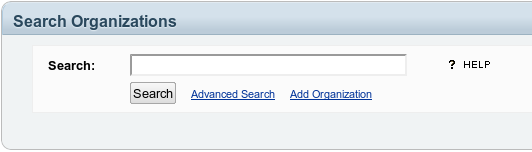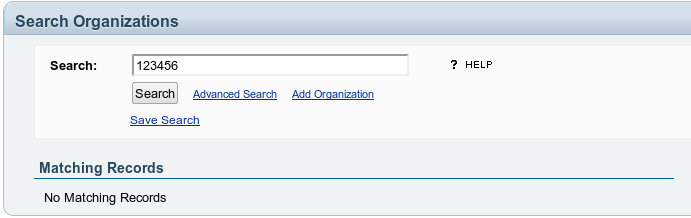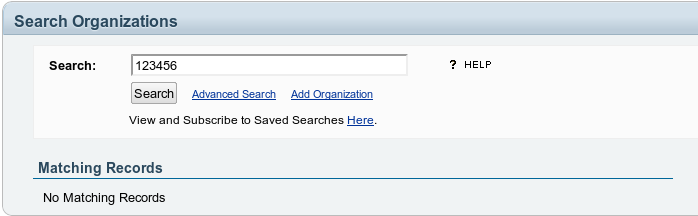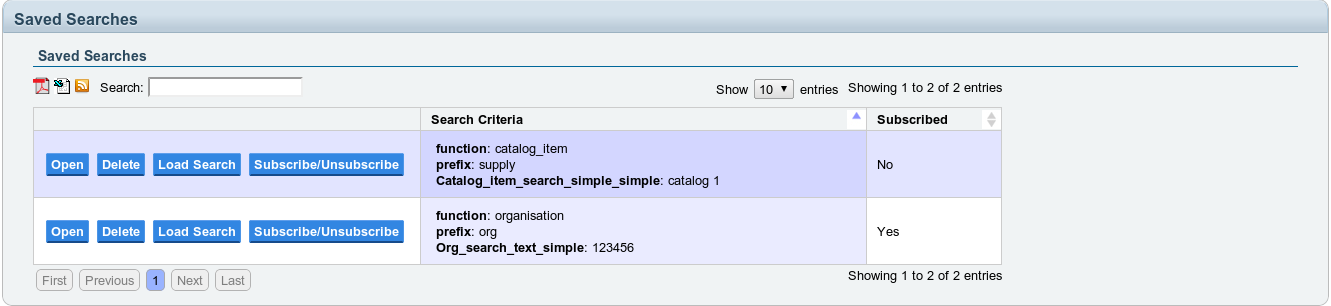| Version 7 (modified by , 14 years ago) ( diff ) |
|---|
Save Search Functionality Use Specifications
Screen-Capture
The link to the screen cast containing -
- Making a Search
- Saving the Search
- Reaching to the UI showing the Saved Searches
- Subscribing to the Saved Searches
- Options to Load Searches or Delete them.
http://www.youtube.com/watch?v=epEVZ0Di1SE
Making and Saving Searches
The searches can be made from any of the search forms that are available with any of the resources (for e.g. - org/organisation, org/office, hospital/hms etc.).
So, after the user has made his/her search, the search form will appear with some results that match the query and some other options along with a Save Search Widget.
If the user has intentions of revisiting the same search and it's updated or/and existing results, the search can be saved by simply clicking on the Save Search Widget which triggers an AJAX script which save the search and there appears a link to the UI containing all the saved searches.
Review of Saved Searches
On clicking the previous link, the user gets a UI that has a table containing all the saved searches and various options such as Subscribe/Unsubscribe, Load Search and Deleting a particular Saved Search. These options can be used to get around the searches and other related functionalities that are available.
Attachments (9)
-
sss1.png
(122.6 KB
) - added by 14 years ago.
Save Search Widget
-
sss2.png
(124.5 KB
) - added by 14 years ago.
Viewing the saved searches
-
ss1.png
(9.3 KB
) - added by 14 years ago.
Search Form
-
ss2.png
(15.6 KB
) - added by 14 years ago.
Save Search Widget
-
ss3.png
(17.0 KB
) - added by 14 years ago.
After the Search has been saved
-
ss4.png
(38.2 KB
) - added by 14 years ago.
Saved Searches UI
-
18 IST.png
(61.1 KB
) - added by 14 years ago.
Saved Searches Tab
-
18.png
(61.1 KB
) - added by 14 years ago.
Saved Searches Tab
-
19.png
(22.9 KB
) - added by 14 years ago.
Subscription Details
Download all attachments as: .zip